SSR Command in Sabre PNR: Discover the SSR Command in Sabre PNR with expert insights and FAQs. Learn how to efficiently use this vital feature for a seamless travel experience.
In the fast-paced world of travel and tourism, Sabre PNR (Passenger Name Record) systems are the unsung heroes that ensure everything runs smoothly. One crucial tool in this system is the SSR Command, a term you might have come across if you’re in the travel industry.
In this comprehensive guide, we will delve into the intricacies of the SSR Command in Sabre PNR, exploring its significance, functionalities, and practical applications.
SSR Command in Sabre PNR
SSR Command in Sabre PNR: If the passenger has special services request like Meal Request, Seat Request or others that require the airline to give you a confirmation, you will need to use Special Service Requests or SSR for such requests. The request has to be made using the 4-letter codes accepted by the airline concerned.
The function identifier for SSR is “3”.
Entry Format: 3<SSR CODE><SEGMENT SELECT> – <NAME SELECT>
OR 3<SSR CODE><SEGMENT SELECT> /<REMARK> – <NAME SELECT>
As the SSR item is segment and name related, when the segment or the passenger(s) are cancelled, the corresponding SSR items will also be cancelled. SSR Command in Sabre PNR
Commonly Used SSR Codes
SSR Command in Sabre PNR: Commonly Used SSR Codes are a crucial part of various industries, including healthcare, finance, and insurance. They play a vital role in categorizing and processing data efficiently. Understanding SSR codes is essential for professionals in these fields, as they impact daily operations and decision-making processes.
Meal SSR Codes
| Code | Description |
|---|---|
| AVML | Indian Vegetarian Meal |
| BBML | Infant / Baby food |
| BLML | Bland / soft Meal |
| CHML | Child Meal |
| DBML | Diabetic Meal |
| FPML | Fruit Platter |
| GFML | Gluten–free Meal |
| HFML | High Fiber Meal |
| HNML | Hindu (non-vegetarian) Meal |
| KSML | Kosher Meal |
| LCML | Low Calorie Meal |
| LFML | Low Cholesterol, Low Fat Meal |
| LPML | Low Protein Meal |
| LSML | Low Sodium (no salt added) Meal |
| MOML | Muslim Meal |
| NLML | Non-Lactose Me |
| ORML | Oriental Meal |
| PRML | Low Purine Meal |
| RVML | Raw Vegetarian Meal |
| SFML | Seafood Meal |
| SPML | Special meal requirement not covered by specific code |
| VGML | Vegetarian Meal (non-dairy) |
| VJML | Vegetarian Meal (Jain) |
| VLML | Vegetarian Meal (lacto-ovo) |
| VOML | Vegetarian Meal (Oriental) |
Seat SSR Codes
| Code | Description |
|---|---|
| BSCT | Bassinet / carrycot / baby basket |
| EXST | Extra Seat |
| NSSA | No Smoking Aisle Seat |
| NSSB | No Smoking Bulkhead Seat |
| NSST | No Smoking Seat |
| NSSW | No Smoking Seat Window |
| RQST | Seat request with specific seat number or preference |
| SMSA | Smoking aisle seat |
| SMST | Smoking seat |
| SMSW | Smoking window seat |
Wheelchair SSR Code
| Code | Description |
|---|---|
| STCR | Stretcher passenger |
| WCHR | Wheelchair – R for ramp. Passenger can ascend/descend steps and make own way to/from cabin seat |
| WCHS | Wheelchair – S for steps Passenger cannot ascend/descend steps and must be carried up/down steps |
| WCHC | Wheelchair – C for cabin seat. Passenger completely immobile |
Other SSR Code
| Code | Description |
|---|---|
| CHLD | Child’s Date of birth |
| INFT | Infant’s Date of birth |
| AVIH | Animal in Hold – specify details |
| BIKE | Bicycle |
| BLND | Blind passenger – specify if accompanied by seeing-eye dog |
| BULK | Bulky baggage – specify number, weight, size, if known |
| CBBG | Cabin baggage |
| CKIN | Provides information for airport personnel for passenger handling at departure time for which no other SSR code exists and does not require a reply |
| COUR | Commercial courier. When known, add the name of the commercial courier company and the weight of the commercial courier baggage accompanied by such courier |
| DEAF | Deaf passenger – specify if accompanied by hearing dog |
| DEPA | Deportee – accompanied by an escort |
| DPNA | Passenger intellectually disabled or with developmental disability |
| FRAG | Fragile baggage – specify number, weight, size, if known |
| LANG | Specify language(s) spoken |
| MAAS | Meet and Assist – specify details |
| MEDA | Medical Case – call the airline for special handling |
| OTHS | Requires action but no representative SSR code |
| PETC | Animal in cabin – specify details |
| SEMN | Ship’s crew – seaman |
| SPEQ | Sport equipment – specify type of equipment, number, weight, size, if known |
| TWOV | Transit / transfer without visa |
| UMNR | Unaccompanied Minor |
| XBAG | Excess baggage – specify number, weight, size, if known |
Create SSR Item – Meal Request
Step 1: Select PNR Services from Helper Apps
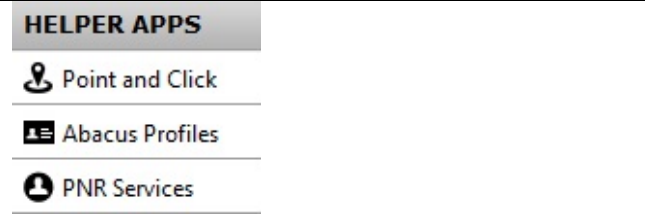
Step 2: Select the passenger and a particular segment or the whole itinerary then the Type of Meal.
Upon clicking the “ADD” icon, system will send the entry as follows:
Entry: 3LFML1-1.1

| 3 | Function identifier |
| LFML | Request for Low Fat Meal for all segments |
| -1.1 | Passenger name item 1.1 |
| Entry | Description |
|---|---|
| 3BBML1 – 4.1 | Request for Baby Meal for segment 1 for the infant. However, the request has to be associated with an Adult 4.1 is the name item number of Adult passenger |
| 3LSML 1,3 -2.1 | Request for Low Salt Meal for segment 1 and 3 for Pax 2.1 |
| 3LCML -2.2 | Request for Low Calories Meal for all segments for Pax 2.2 |
| 3SFML -2.3,3.1 | Request for Seafood Meal for all segments for Pax 2.2 and 3.1 |
| 3SFML -0 | Request for Seafood Meal for all seg & all Paxs (name item number is “0”). Please note that “0” only applicable for PNR without INFANT. |
| 3SPML1,4/NO BEEF -1.1, 2.3 | Request for special meal with details as remark for seg 1 & 4, Pax 1.1 & 2.3 Please note that SPML should only be used when the request would not be described by any existing SSR code |
| DU*/SPM | To check applicable SPECIAL MEAL code |
| DU*/SPM¥CX | To check applicable SPECIAL MEAL code to a specific airline e.g. CX |
Other Requests (OTHS)
For other non-seat or non-meal requests, you may use OTHS code in your SSR entry.
Entry: 3OTHS1/ NN1 REQUEST LIMOUSINE PICKUP HEATHROW APT FOR MR TAN
Explanation:
| 3 | Function Identifier for SSR |
| OTHS | SSR code |
| 1 | Segment 1 |
| / | / – separator and follows with free text remark |
How to Display SSR Item in Sabre
Entry: *P3S
Sample Response:
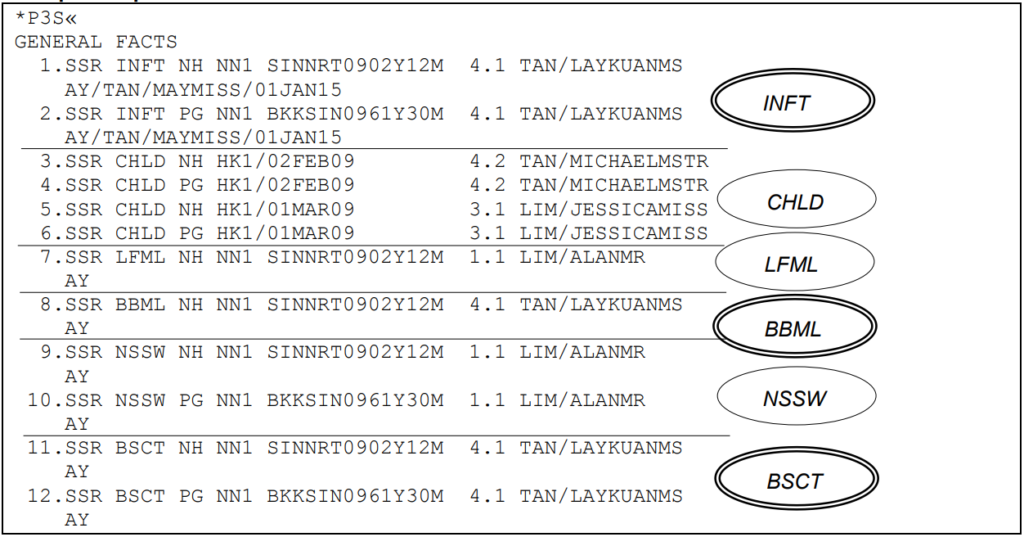
How to Remove Or Cancel SSR Item in Sabre
Remove / Delete SSR item
- This remove / delete SSR function is only applicable prior or before End Transaction.
- This delete SSR (same entry command as OSI) will not generate any SSR cancellation message to the airline. This will only remove SSR item from the face of Sabre PNR.
| Entry | Explanation |
|---|---|
| 32¤ | Remove item 2 in the GENERAL FACTS |
| 31-3¤ | Remove item 1,2 3 in the GENERAL FACTS |
| 31,3,6¤ | Remove item 1,3 and 6 in the GENERAL FACTS |
Cancel SSR item
- Cancellation entry will initiate a Cancellation message to the airline
- This entry is used after end transaction.
- When a segment or passenger name is cancelled, the associated SSR item is automatically cancelled by the system.
| Entry | Explanation |
|---|---|
| 32.XX | Cancel item 2 in General Facts |
| 31-3.XX | Cancel item 1,2 and 3 in General Facts |
| 31,3,6.XX | Cancel item 1,3 and 6 in General Facts |
How to Modify SSR in Sabre
If a passenger wants to change his/her request, you will need to cancel the existing request before making a new request.
How to Update SSR Status Code in Sabre
Upon the receipt of the reply from the airline on your SSR request, you may use the following entry to update the status of the SSR.
Entry: 32. HK
Explanation: Update the status code of item 2 of the SSR to HK status.
Conclusion
SSR Command in Sabre PNR: Commonly Used SSR Codes are an integral part of various industries, simplifying processes, improving efficiency, and ensuring accurate communication.
Whether you’re in healthcare, finance, or insurance, understanding these codes is essential for a successful career. We hope this guide has shed light on the significance of SSR codes and their applications in different sectors.