Sabre PNR History: Learn how to check Sabre PNR history and gain valuable insights into managing your travel records efficiently. Explore the steps, FAQs, and expert tips in this comprehensive guide.
Welcome to our comprehensive guide on “How to Check Sabre PNR History.” If you’re a frequent traveler, knowing how to access your Passenger Name Record (PNR) history can be a game-changer. In this article, we’ll walk you through the process of checking your Sabre PNR history, providing you with expert insights, tips, and answers to common questions.
Sabre PNR History Command
Every PNR created in the system established history. This history reflects action codes to easily determine the type of modification an agent has made.
PNR history also reflects the signature line which composes of Travel Agency Pseudo City Code, the initial of the travel consultant as per in Sign In code, the time and the date the PNR was modified. Also, a Received from Field is needed to track who authorized the changes and this will also be reflected as part of a PNR History.
To display PNR History
ENTRY: *H
Sample Response:
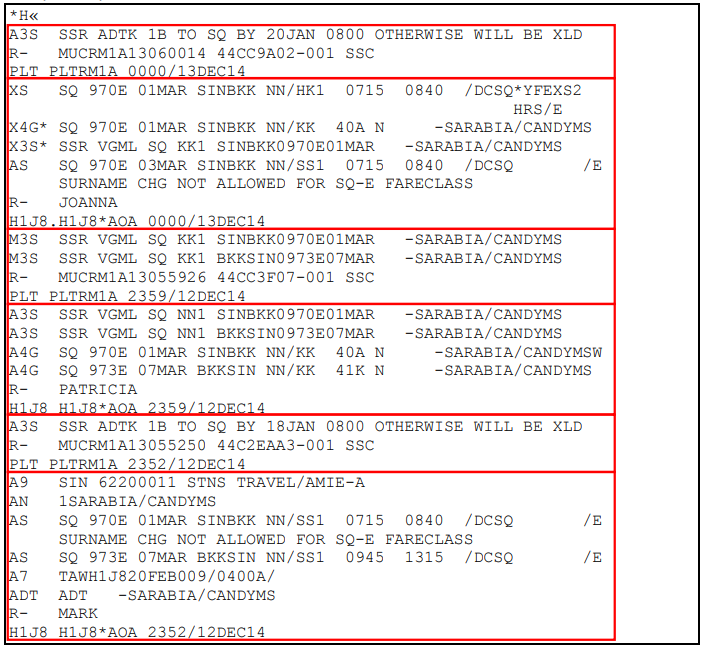
Sabre PNR History Action Code
| PNR HISTORY ACTION CODES | DESCRIPTION |
|---|---|
| XS | Cancelled segment |
| AS | Added segment |
| SC | Schedule changed segment |
| X9 | Cancelled Phone item |
| A9 | Added Phone item |
| XN | Cancelled Name Item |
| AN | Added Name Item |
| X7 | Cancelled Ticketing Field |
| A7 | Added Ticketing Field |
| R- | Entered Received From |
| A3O | Added OSI item |
| X3O | Cancelled OSI item |
| A3S | Added SSR item |
| X3S | Cancelled SSR item |
| M3S | Modified SSR item |
| X3S* | Cancelled SSR item after cancelling the itinerary where this SSR is attached. |
More PNR History Codes are found on Format Finder pnrov340.
Sabre PNR History Display Commands
| Sabre PNR History Display Entries | Description |
|---|---|
| *H | Display all PNR History |
| *HI | Display history for All Segments Types (Air, Cars, Hotels, etc) |
| *HIA | Display history for Air Segments Only |
| *HIH | Display history for Hotel Segments Only |
| *H9 | Display history for Phone fields |
| *HN | Display history for Name Fields |
| *H3O | Display history for OSI fields |
| *H3S | Display history for SSR fields |
| *H-A | Display history for All Added-in Fields / Items |
| *H-X | Display history for All Cancelled Fields / Items |
| *H-M | Display history for All Modified Fields / Items |
| *HN*HIA*H9 | Combination Display of Name, Air Segment & Phone |
Conclusion
In conclusion, knowing how to check your Sabre PNR history is an invaluable skill for travelers. It helps you stay organized, plan better, and make the most of your travel experiences. With easy access to your past reservations, you’ll be well-prepared for your next adventure.
Remember to check your Sabre PNR history regularly, and if you have any questions or concerns, don’t hesitate to reach out to Sabre’s customer support for assistance.